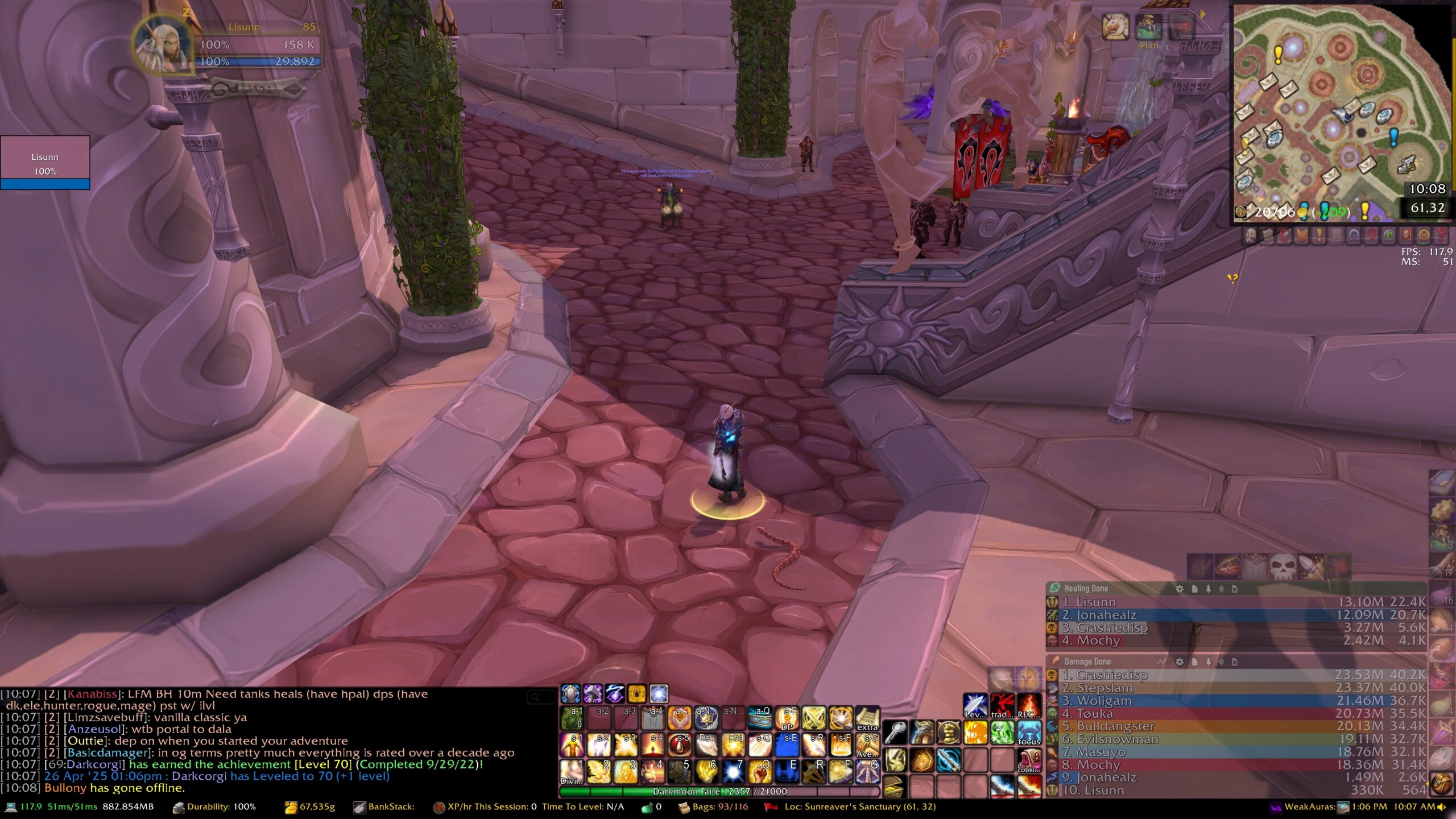
- DO NOT SKIP BACKING UP YOUR ORIGINAL UI OR YOU RISK NOT BEING ABLE TO REVERT CHANGES - THIS IS YOUR WARNING, I TAKE NO LIABILITY IN YOU MESSING UP YOUR UI. FOLLOW THIS GUIDE CAREFULLY AND AT YOUR OWN RISK!
How to Import Sunny’s UI.
Make sure your game is NOT running. Close WOW before proceeding.
#1 Open the Battle.net Launcher and click the cog next to the “play” Button. Click on “Show in Explorer”.
Go into the _classic_ folder.
# 2 Go into the Interface folder and rename the “addons” folder to “addons ori” (this will backup your current addon setup, you can rename it back to addons if you wish to revert to your addons later).
# 3 Download the new AddOns folder: <date> AddOns
#4 Extract the new “AddOns” folder inside of “interface”. It should NOT contain the date, and it should only say “AddOns”.
# 5 Go back to the _classic_ folder and go into WTF.Go into the folder “Account”, then go into your folder for your ACCOUNT NAME
# 6 RENAME “SavedVariables” to “SavedVariables 1” or “SavedVariables ori”
# 7 Download The Settings Folders and extract the “SavedVariables” Folder inside the zip.
#8 Go into the Server Name Folder (example: Mankrik) and go into one of your character folders: AGAIN RENAME “SavedVariables” to “SavedVariables 1” or “SavedVariables ori”, also rename “addons.txt” to “addons1.txt”
# 9 Extract from the Settings Folders Zip file (go into Server Name – Character Name): SavedVariables and Addons.txt to the folder.
If you are playing a druid use the files inside the Druid Folder, if you have more than 1 druid, replace the folder in each characters folder.
#10 Launch your game and load into the character you moved the new files into. This will load and save your variables for your other characters. If you load the wrong character, you have to start from step 9 again.
Loading your game for the first time after you do all this might be VERY SLOW. Do not worry, that is normal.
YOU MUST SET THE UI SCALE TO 80% for the UI to work.
Go to the options > Graphics > click UI scale > set to 80%
To revert your changes, delete all the new folders and rename your original folders removing “1” or “ori” whatever you renamed it to.
Tips for adjusting things
YOU MUST SET THE UI SCALE TO 80% for the UI to work.
Go to the options > Graphics > click UI scale > set to 80%
The minimap will be small and in the wrong place: Right click on the minimap and in the options for SEXY MAP click the box for “Use Global Profile”. This will reload your UI.
Use “Edit Mode” from the escape menu to move most UI elements. Depending on your resolution you may have to move your Buffs and Debuffs so they do not overlap on the minimap.
Use “Autobar” to move the side bar, class bar, and extra bar (above details meter). Look near the minimap on the right side of the screen, hover over the yellow bar and a popout window will show up. Look for a Rainbow Colored Bar and shift click it to unlock and move the bars.
If your tooltips are showing Sunny’s Inventory count for items in your bags, go to options > Addons> Syndicator > and remove Sunny’s toons from the list.
All else fails, ask Sunny.